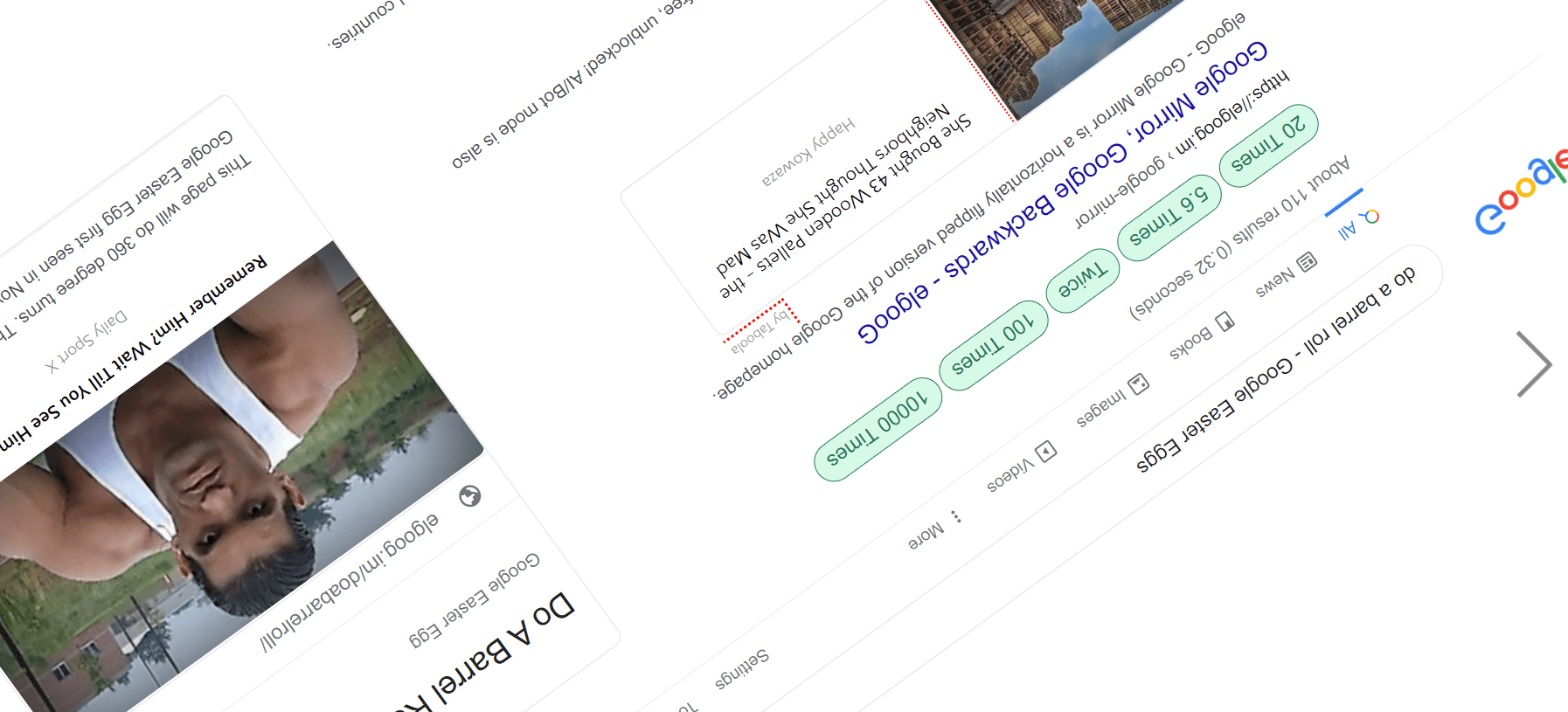How to Gmail sort by date,Name,unread 2021
How to Gmail sort by date 2021
In this artical, you will learn step by step how to short email from Gmail with different parameters to increase your productivity and precious time.
Because sometimes we lose essential emails due to high emails so with these sorting techniques can help you never to miss your important email.
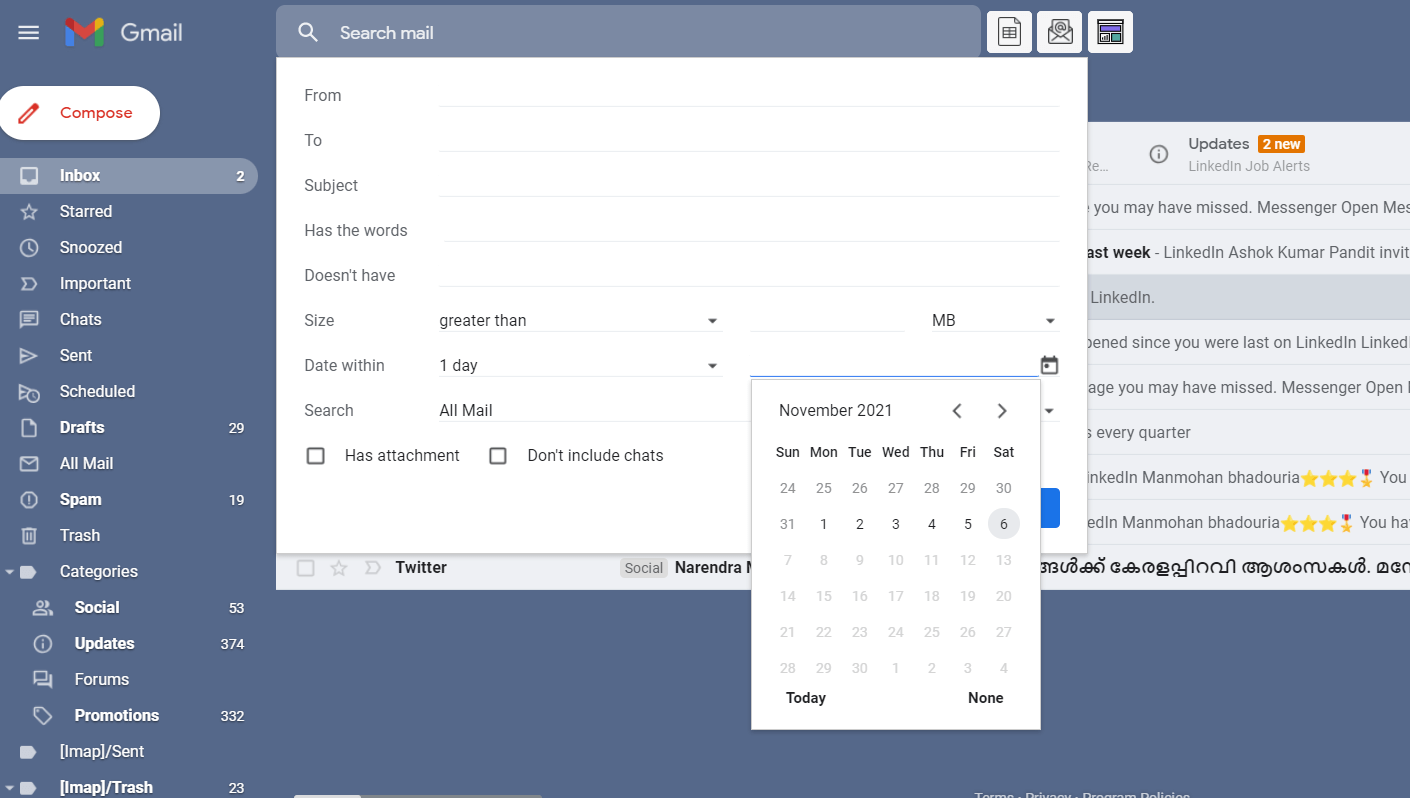
How do I sort Gmail by date?
sorting Gmail by date can help you to find any particular date email in one click
You can short present date past date email very easily
Here are some steps to short Gmail’s email by date
Step:-1 open your Gmail account.
Step:-2 Click on the search operator right side of the search box
Step:-3 Click on the date within the option to select day or week
Or you can click on the calendar right-hand side of the date within the option
For particular date
Step:- 4 all shorted emails will come
When getting to grips with sorting through Gmail, it is also important to be able to navigate Google’s search engine easily. Search engine optimization (SEO) ensures that websites are getting traffic from organic search results through keyword optimization, backlinks and on-site SEO. Ignite SEO has an expert SEO Consultant that can help get your website to page 1 of Google.
Also Read what is rapid enterprises inc/ stamps
Sort Gmail inbox by date using search operators
Here is another way to short email by search operator you can short email directly by typing search operator in search box
Sort of email after a date:
after:year/month/day – e.g. after:2021/12/30
Sort for emails before a date:
before:year/month/day – e.g. before:2021/12/30
Sort by date range:
To use both operators, simply add a space between the two operators.
E.g., after:2021/12/30 before:2021/12/30

How to sort Gmail inbox chronologically?
Here are two types of chronological ways to short the emails from gmails
1 ) Sort Gmail by newest first
2 ) sort Gmail from oldest first
How to Sort Gmail by newest first and oldest first
In Gmail, by default, it is set to Newest first, so you no need to select to newest first.
Step:-1 open Gmail
Step:-2 Click on all mail
Step:-3 click on the right-hand side value, which is lools like- 1-100 of 1976
Step:4 here is two option appear Newest and oldest
So by default, it is set to newest, so you can check the oldest first from here easily

How to sort Gmail by sender name
With the “form” operator, you can short Google mail by sender
This operator helps group emails from a specific sender on which you can run according to your need.
Here are simple steps to perform form operator
Step:-1 Click on any email you want that senders email in one place
Step:-2 right-click on that email now this pop menu will open now
Step:-3 click on Find email from
Sort Gmail by using the “from” Gamil search operator
You can also search by typing a search box like you can use both operator “form and “To.”
How to sort Gmail by subject?
You can filter Gmail according to subject matter quite quickly. All you need are the subject words that you’d like to target.
There’s no need to input the entire topic. All you need to remember is some words from the subject, and you’ll be ready to go.
- Select “the “filter icon” at the right side of you’ll find the Gmail Search bar (above the inbox)
- Input your subject’s keyword into the subject search field, then click “Search” (bottom right)
How to sort emails in Gmail by unread?
Here is also two way to short unread email from Gmail
First method:-directly type is: unread in the search box
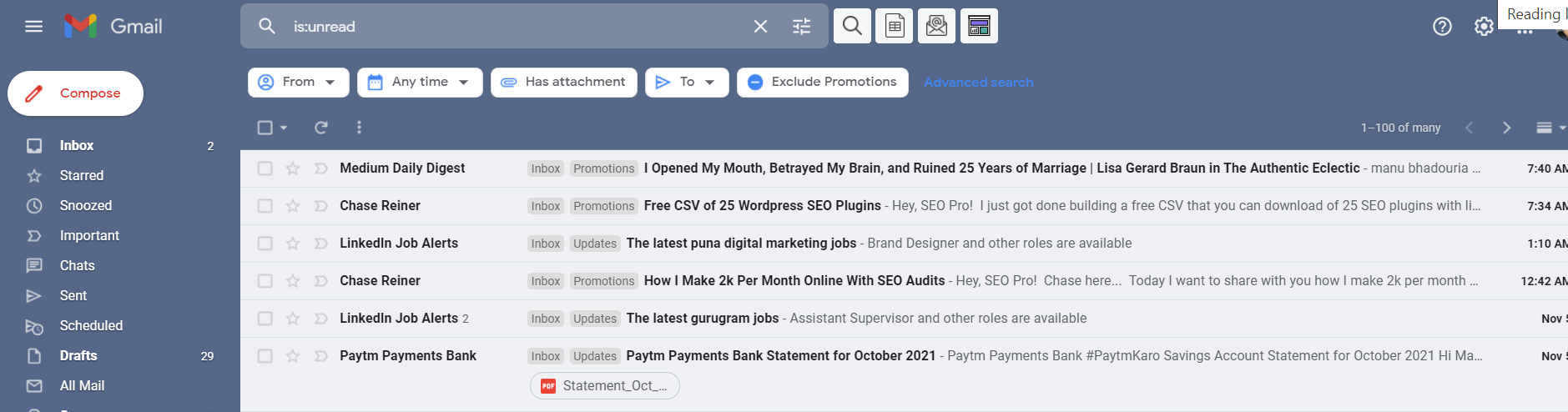
Second method two short unread emails
It is also a vital filter that is used when you want all your unread emails in a row then. This filter might be helpful for you

- Click on the icon to the right of “Search mail” in the “Search mail” window
- Scroll to the lower right corner of the window to find an area marked “Search.”
- Simply click on “All mail” to open an options menu that offers a variety of choices.
- Select the “Unread Mail” or “Unread Mail” option.
- Click the “Search” or “Search” button to execute the search.